Schools and business are rapidly responding to increased needs for live and on demand remote learning environments. Many institutions are responding by implementing a real time unified communications platform, such as Zoom, to enable virtual discussions.
Recording these Zoom sessions are increasingly popular. When a Zoom session is recorded, it becomes available to those who may have missed it. This is especially important when participants are sick or have scheduling issues.
There are key IT challenges that exist in scaling virtual learning with any unified communications platform, including Zoom. These include:
- Managing the vast number of virtual lectures or meetings which generate countless links, passwords and emails
- Securing content at the organizational level so only authorized students or employees may access it
- Connecting with your Learning Management System (LMS) to efficiently structure content across thousands of courses
Panopto addresses all of the above through sophisticated video workflow and administrative options.
Panopto provides a number of benefits to meeting hosts and participants as well. For instance, learners may search for any word spoken across any session they participated in, and instantly play back the relevant moment. This workflow ultimately boosts student/employee productivity whether they are in the office or working remotely.
The remainder of this article describes best practices for setting up Zoom, Panopto and your LMS to maximize the efficiency of virtual learning.
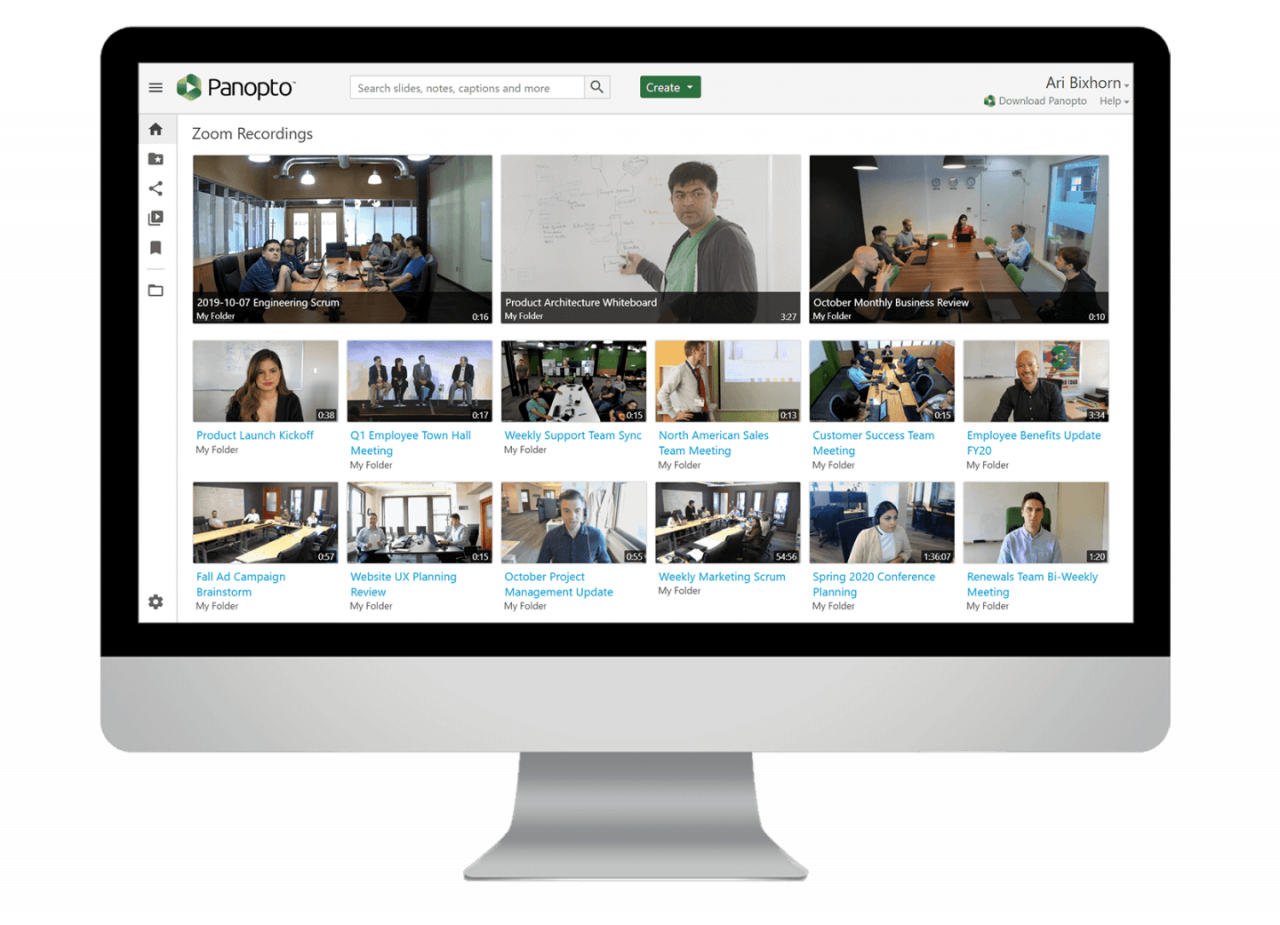
Best Practices For Integrating Zoom, Panopto, & Your LMS
Sign up for a version of Zoom that supports the Panopto app
Panopto Cloud customers may use the Zoom integration feature made available via the Zoom App Marketplace. The Panopto app is compatible with Zoom Pro, Business and Enterprise plans in the cloud. If you are on the Zoom Free plan, talk to your Zoom account rep about how to upgrade.
Configure the Panopto Zoom integration
A Panopto system administrator can configure the Zoom integration through the Panopto System settings. A Zoom administrator account is also required. See this article for detailed instructions on how to set up the integration. The article also describes recommended configuration settings in both Zoom and Panopto to cover the most common scenarios.
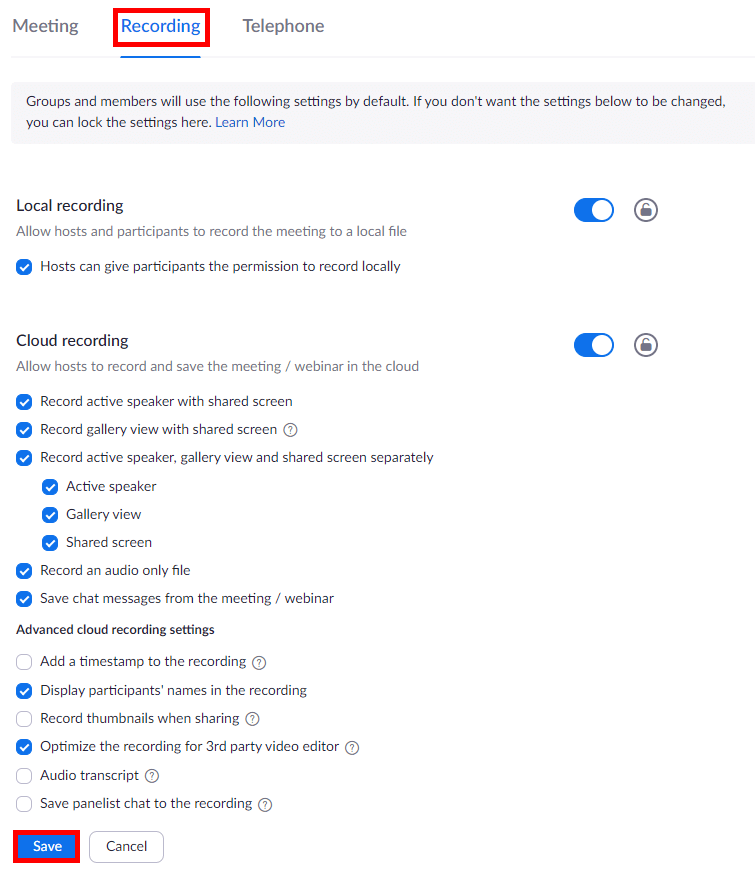
Figure 2. See our support article for detailed instructions on the recommended settings for the Zoom integration.
Consider enabling automatic recording of Zoom meetings
Zoom meetings only go into Panopto if they are recorded. It is easy for instructors to forget this important step. Luckly, Zoom allows administrators to set sessions to be automatically recorded. We recommend evaluating these settings:
- In Zoom, use Group Management to create a group for all users who should be set for automatic recording. For instance, you may want to include instructors who teach classes in this group, while leaving out administrators who use Zoom for conventional meetings.
- If desired, you may also limit the recordings Panopto imports from Zoom to a specific group of Panopto users. See section 1.6.c in this article.
- Set automatic recording to “Record in the Cloud.” Recordings stored in local storage will not automatically upload to Panopto.
- Set the Panopto Zoom Integration setting to “Delete from Zoom after successful import.” This will help you manage Zoom Cloud Recording storage costs.
Set up recurring Zoom meetings and/or enable staff to do so
Instructors may set up recurring Zoom meetings for each course they are teaching. This will make overall management easier. Instructors may also conduct ad hoc meetings which can be recorded and shared with attendees.
Set up Panopto and your LMS for course scheduling sync
Panopto offers sophisticated LMS integrations which tie into a school’s scheduling system. This allows Panopto to automatically provision a folder structure that mirrors your class structure, as well as automatically assign sharing permissions to the appropriate students. Please see these articles for information on how to set up your LMS integration, and reach out to Panopto Support for help.
Help instructors and meeting owners to map recurring meetings to course folders in Panopto
In late March 2020, Panopto will offer an enhancement to allow a recurring meeting ID to route to a specific folder within Panopto, such as a folder designated for a course or a team. This is an important step because folders may be set to automatically share sessions with a designated group of people using the LMS integration above, or by adjusting the folder’s sharing settings.
Train instructors and meeting owners on best practices
It is important to help instructors and meeting owners understand what to expect as the integration rolls out, as well as best practices for ongoing use. These will vary from institution to institution, but we recommend you consider topics such as:
- The benefits of recording (availability to sick individuals, ability to search through spoken content)
- How to ensure a session is recorded (either automatically or manually)
- How to set up recurring meeting folder routing in Panopto
- How to check sharing settings
Panopto and Zoom create a powerful workflow that helps teachers, students and employees raise their productivity. This is especially true in cases where individuals must work remotely or are catching up after being ill. When system administrators follow the above steps, they can minimize confusion amongst individuals and maximize productivity across their organization.
The post Using Zoom And Panopto To Deliver Virtual Learning At Scale appeared first on Panopto Video Platform.