If you’ve been dragging your feet when it comes to using video for teaching, training, or communicating because the thought of stepping in front of a camera is a bit overwhelming, you’re not alone.
Whether they’re simply self-conscious or feel they’re lacking in experience with video recording, many educators and instructors still avoid producing video content for courses, even as a growing body of data touts the benefits of using video in both higher education and corporate training.
Related Reading: Using Video To Create 21st Century Learning Experiences
Fortunately, video has never been easier — and easier to do well — than it is today. Modern video platforms give you the power to record a lecture, meeting, or event with just a webcam and a microphone, all at the touch of a button.
We want to help you and your instructional videos look polished and professional without the big production — and make it easier for you to focus on the content you’re presenting.
Whether this will be your first time recording, or you’ve been using video to support your teaching and communications efforts for years, there’s always more to learn. Here are seven of our favorite tips that will get you creating great instructional videos.
7 Tips For Making Webcam Videos Look Good (And Pants Are Optional)
1. Dress Comfortably For The Occasion
Wear something that is appropriate for your audience and makes you feel comfortable. An MIT study of 6.9 million video viewing sessions in four edX courses showed that educational video content is more engaging when it combines the personal feel of an instructor speaking directly to the camera along with instructional slides. The good news here is that you only need your top half in the recording, so wearing pants in your next video is completely optional!
Of course, for the part of you that will be on camera should maintain a professional appearance. Choose a solid-colored dress shirt or blazer, and avoid fabrics with small or distracting patterns that may draw attention away from what you are saying.

2. Flatter Yourself With Your Webcam Placement
Some camera angles can exaggerate your facial features and distort your appearance. Video is always a bigger challenge if you simply don’t like the way you look in the final product.
Fortunately, simply placing your webcam properly can go a long way to achieving the look you want. Whether you are using a USB webcam or the built-in webcam on your laptop, make sure that the camera lens sits at or above eye level, no higher than your hairline.
Once your webcam is in place, remember not to sit too close to the camera. In a recent Zogby Analytics survey, 15% of respondents were most turned off by someone sitting too close to the camera on a video call (hearing people eat was only slightly less off-putting). Position your webcam far enough away to capture your shoulders and your entire face with some room to spare.
3. Use Soft Lighting From The Front
All cameras capture better-looking video when there is a good light source, and webcams are no exception. When selecting a place to record, avoid locations with low light or too much backlighting (windows in the background are often a challenge for webcams). Poor lighting may leave your video looking washed out, or worse, may leave you looking like a shadowy figure.
Ideally, you want to light yourself from the front with soft, indirect light, and minimize other lighting in the room, particularly from windows or light sources behind you. Place a light with a lampshade in front of you and behind your webcam, or try this DIY studio lighting hack.
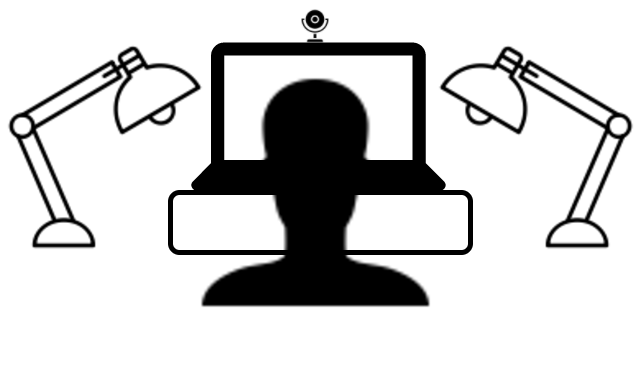
Your ideal webcam setup may look something like this.
4. Look Behind You
Even though you’ve made yourself the center of attention in your webcam video, you still need to be cognizant of what’s behind you. Your audience will notice everything and it can distract their attention from your presentation. Try to keep the background simple by avoiding anything that looks busy or cluttered, and again, beware of windows that let in natural light or that might reflect your computer screen. Simply choosing a plain wall as your backdrop is often best.
5. Connect With Your Audience: Make Eye Contact and Smile
Eye contact is everything when it comes to public speaking, and it’s no different when it comes to video. While it’s perfectly fine to peek down at your presentation materials from time to time, you want to remember to look at your webcam lens and smile as you make your presentation. And don’t forget to blink!
Of course, it can be very tempting to watch yourself if your recording software shows your video feed in the corner. Doing so, however, will break your eye contact with your camera — we recommend turning this feature off if possible.
6. Use a USB Microphone For Better Sound Quality
Sounds matters more than you might think — people can watch an instructional recording with good audio and poor video and still understand what was being shared, but a similar recording with great video and poor audio won’t be possible to comprehend.
Most people focus so much on the picture when they are recording video that they forget how important it is to have quality audio too. If you intend to use the standard microphone that comes in most laptops or that may be built into your webcam, be sure to create a test recording to make sure you like the way it captures sound. We recommend using a USB microphone that will better minimize background noise. A USB condenser microphone can be purchased for between $20 and $50 (we’ve recommended a few options in another post).
Be sure also to do what you can to minimize other sounds in the room. Turn off any machines or fans that may create excess white noise. And if noise from outside the room is an issue, you can place a sign on your door that lets people know a recording is in progress.
7. Do A Test Video & Practice With Your Webcam Setup
Especially if you’re recording in a new location, or with new equipment, it’s always a good idea to record a test video or two — not only to make sure your setup is giving you the look and sound quality you want, but also to practice presenting in front of a video camera. While you may be perfectly comfortable presenting in front of a classroom, you may feel different the first time you record yourself teaching on video.
If you’re still feeling your nerves, know that it’s also fine to prepare a script. You may even find a teleprompter helps — many tablets and smartphones even have teleprompter apps available. And if you’re used to presenting to a live audience, you can also consider having someone sit behind your webcam for your first few recordings, so that you’ll be presenting to a real person.
Example: Using a webcam to record a lecture on Geometry
If you’re looking for video software that lets you flip your classroom or capture VILT easily, be sure to check out the many features Panopto offers then request a free trial.
The post 7 Tips For Making Webcam Videos Look Good (And Pants Are Optional) appeared first on Panopto Video Platform.